How to set up a business page on Facebook
How to set up a business page on Facebook
If you’re not already on Facebook then we have two questions for you; where have you been? And what are you waiting for? With more than 1 billion people logging onto Facebook every day, the chances are that your customers are all on there and ready to interact with your business.
Creating a business page is the most effective way of giving your company better exposure to these millions of existing and potential prospects.
To help you along the way, here are a few pointers when setting up a new page for your business.
Getting started
In order to create a business page you must first have a personal account.
Login to your personal account and click the menu option in the top right.
In the drop down menu you’ll see it says CREATE PAGE.
Click here and it will bring up a page with various options.
Choose LOCAL BUSINESS OR PLACE.
Select which category your business belongs under (these categories are notorious for never being quite right for your business; try to find the cloeses category match to your business) and complete the boxes with details required.
Click GET STARTED.
Set up
The next window to appear will be the ‘Set Up’ area. Here you can elaborate on your business in the following ways….
About
The first stage is the ‘About’ section. Make it short and snappy; it will need to be as you’ll have a character limit of 155 (this includes spaces).
Facebook indicates that by adding a link to your Twitter account and website, you can potentially improve the performance of your page within Facebook’s own search mechanism. Great for making your page all the more easy to find.
Insert a unique web address in the next box. This is what will appear after the Facebook website in the URL bar. Be aware that once it’s set it cannot be changed so we suggest keeping it as simple, and as close to your company name as is possible!
It is all self-explanatory and if you have any problems there’s a ‘Need Help?’ button!
Once you’re done click SAVE INFO and continue to add a ‘Profile Picture’.
Profile picture
Add an image to your profile by either uploading one from your computer or importing from a website.
We recommend using your company logo as your profile pic to make it memorable and instantly recognisable for people visiting / finding your page.
Click NEXT.
Add to favourites / Reach More People
The last two steps are optional, but we recommend at least adding your new page to your favourites.
Doing this makes it easier to find when you return to the page (it appears as a small icon on the left hand side of the screen if you’re accessing Facebook from a desktop computer).
The last step allows you to promote your new business page by running an advert. If you want to do this at later date just click SKIP (ideally you’d want to build up a good level of content before promoting so people have a real feel for what your page, business and content is all about).
Remember, you can promote your page at any time!
That’s it!
Your new business page has now been set up!
Remember that you’ll still need to access the page through your personal account (although don’t worry, nobody will see your personal account, it’s just so you have a way of accessing the page and administrating it).
Once you’re logged in you can use the business page through the menu in the top right and clicking USE FACEBOOK AS.
For more information on how we can grow and expand your Facebook presence through training and support please give us a call on 01566 784860 or email hello@mihidigital.co.uk
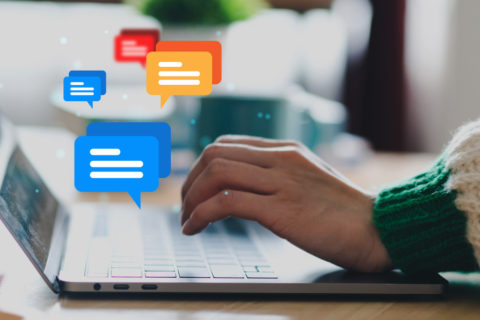
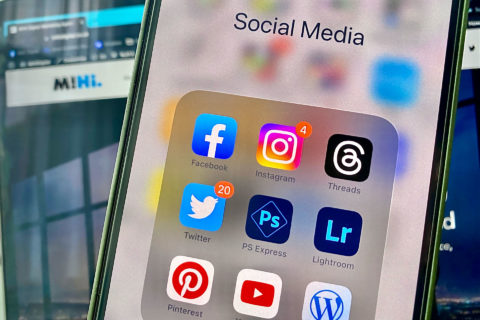
Bill Stables
Really helpful concise introduction to creating a business page on Facebook